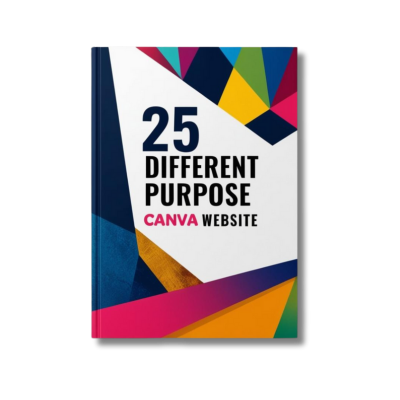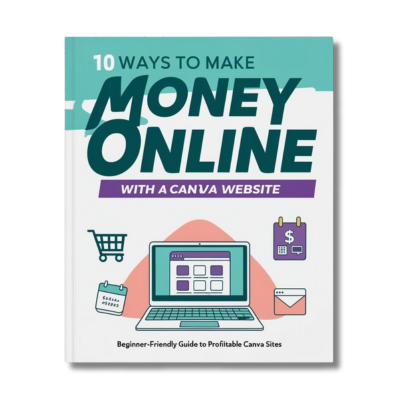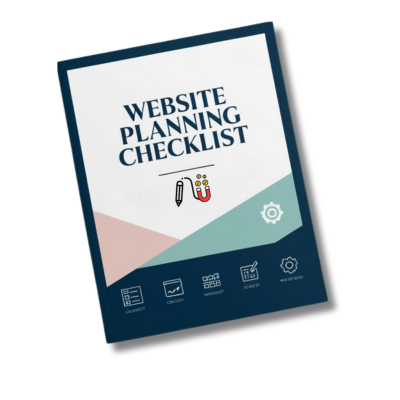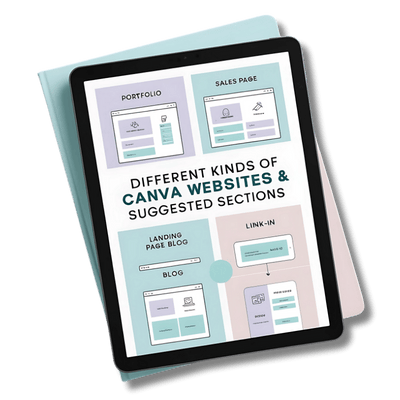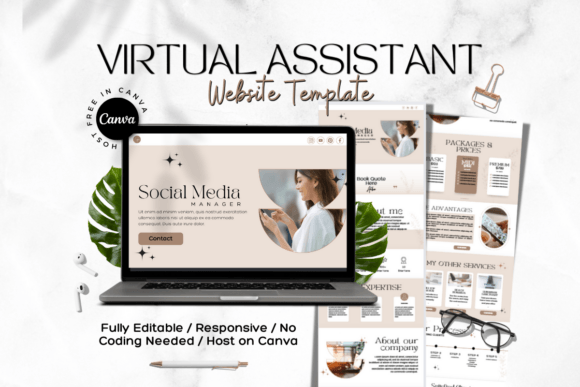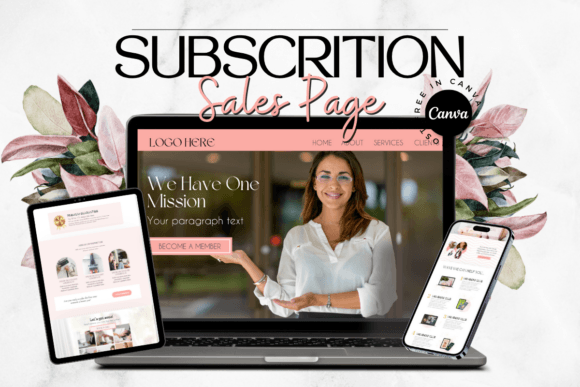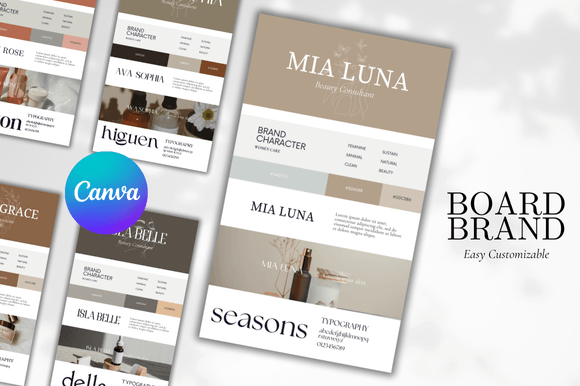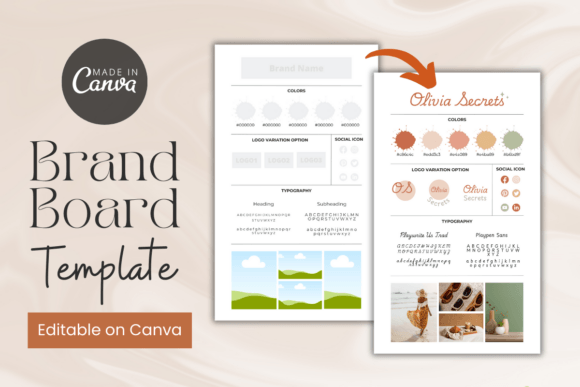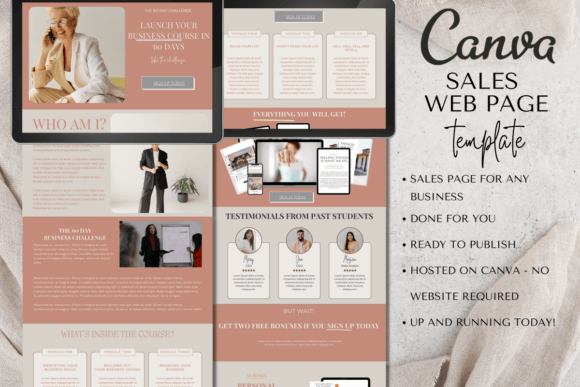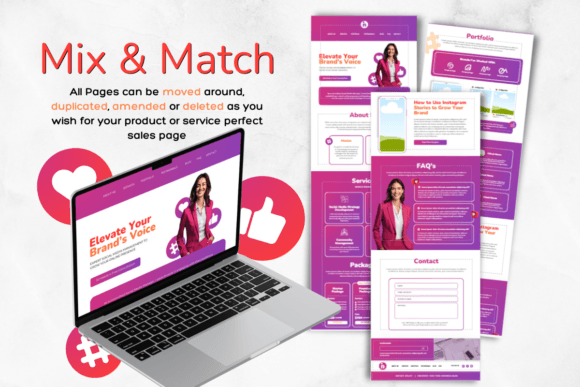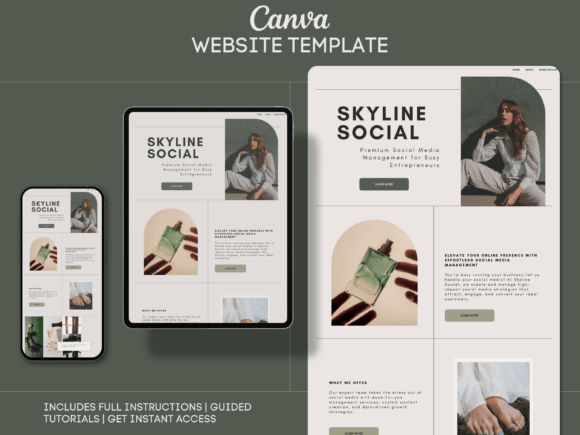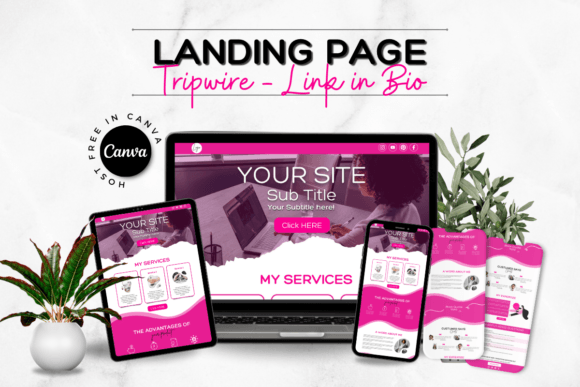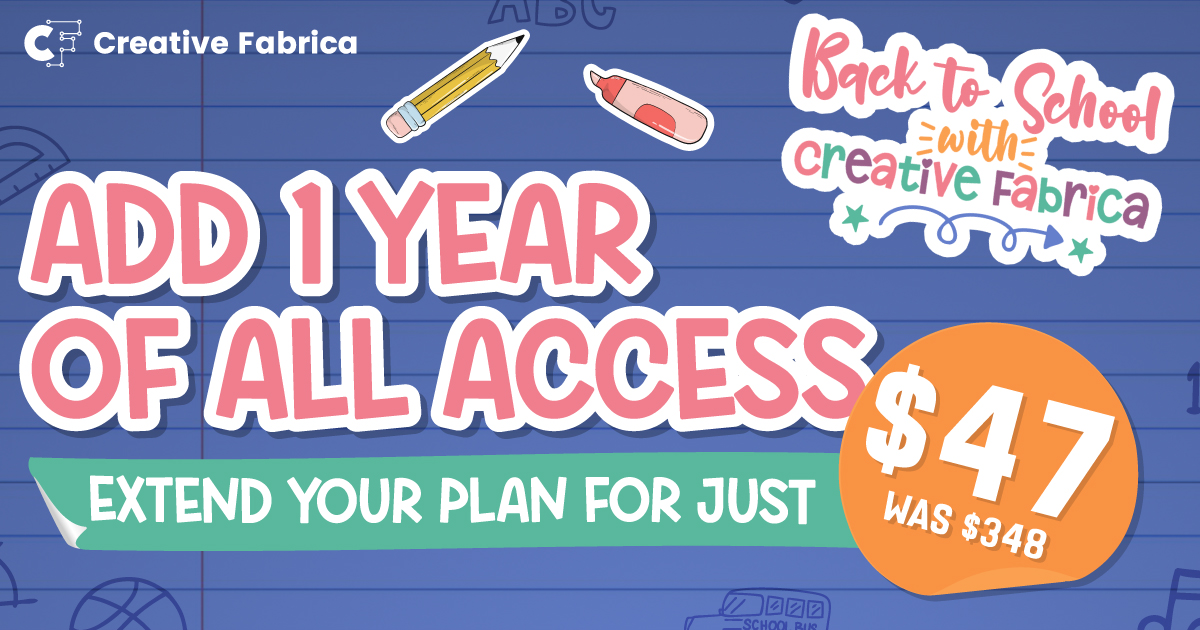Build Your Dream Website in 60 Minutes
A No-Stress, No-Code Guide to Canva Websites
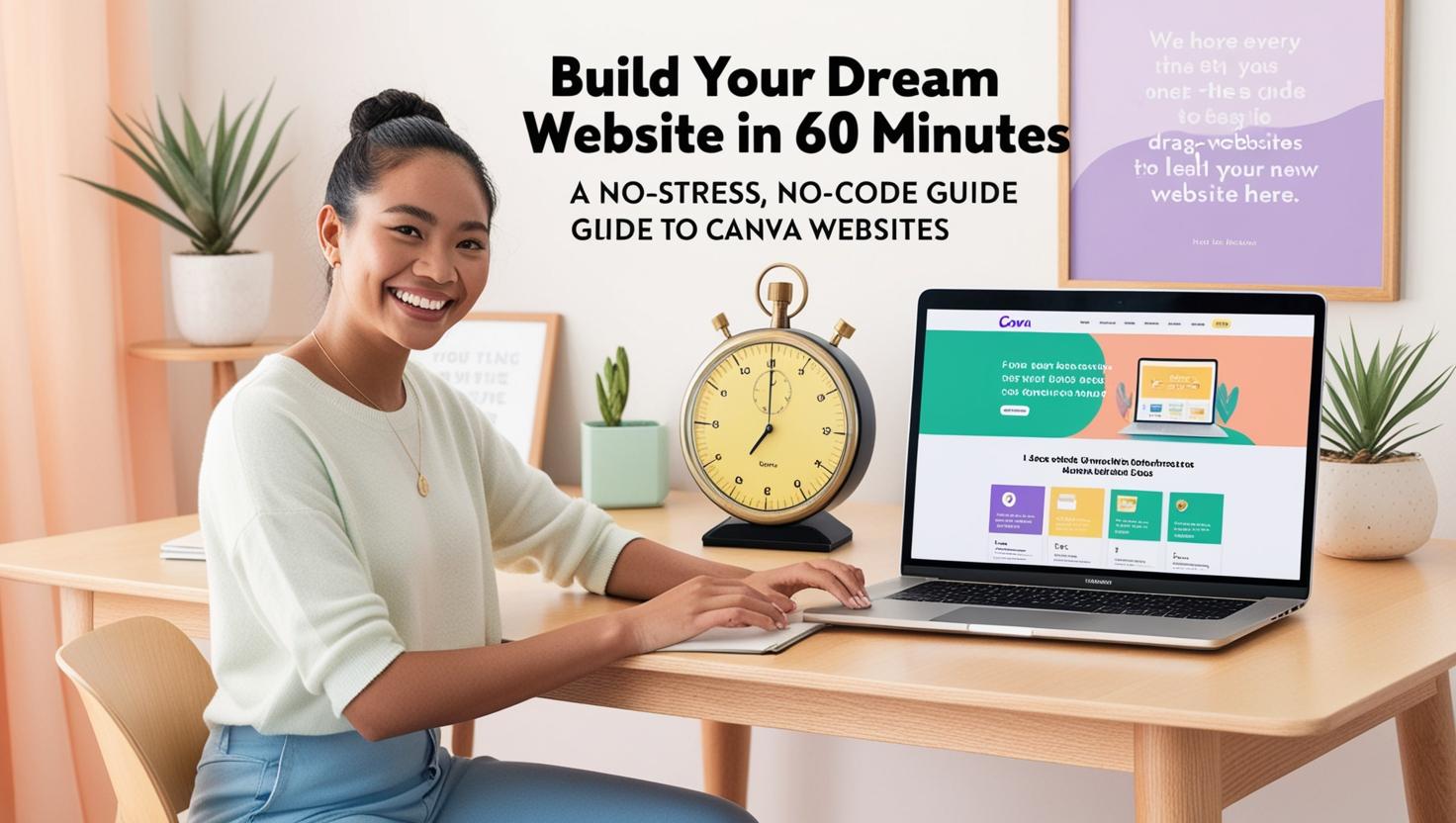
Introduction
Why You'll Love This Guide
You're not a web developer. You don't want to spend $1,000+ on a designer. You want a professional website that attracts clients, sells products, or showcases your work—fast.
That's where Canva comes in. But here's the truth: Most people waste hours fighting clunky templates or missing key features (like contact forms or mobile optimisation).
I've built 50+ websites for clients using Canva and condensed everything into this 10-step system. Follow along, and you'll have a stunning site live by lunchtime.
What's Inside:
My "Drag-and-Drop" Website Blueprint (works for any niche).
How to add contact forms, blogs, stores—no coding!
Free checklists, templates, and pro hacks.
Step 1: Create Your Canva Account
Action Steps:
Go to Canva.com.
Click "Sign Up" → Use a professional email (e.g., hello@yourbusiness.com).
Step 2: Navigate the Dashboard
Key Areas to Master:
Templates Hub: Where to find website designs.
Brand Kit: Save fonts/colors for consistency (critical for professional sites).
Projects Tab: Organize website drafts.
In Case you need a Guide for your Brand Kit
Step 3: Filter Templates Like a Pro
Do This:
Click "+ Create" → "Website."
Use filters to narrow options:
Industry (e.g., "Coaching," "E-commerce")
Color scheme (match your branding)
Layout (single-page vs. multi-page)
Pro Hack: Search niche keywords (e.g., "minimalist," "bold") for hidden gems.
Step 4: Preview and Customize
Critical Checks Before Customizing:
Does it have sections for testimonials, CTAs, and contact info?
Is the mobile view clean? (Tap "Preview" → Toggle phone/desktop icon)
Template Swapping Secret:
"Love a header from another template? Drag-and-drop it into your design using the ‘Design’ tab!"
Step 5: Edit Text and Fonts
Best Practices:
Use 1-2 fonts max (e.g., a bold heading font + simple body font).
Double-click placeholders → Paste real content (no "lorem ipsum").
Magic Write Tip: Highlight text → Click ✨ → "Improve readability" to fix awkward phrasing.
Step 6: Add Images That Wow
3 Options for Killer Visuals:
Upload Your Own (drag-and-drop).
Canva’s Free Library (search keywords like "modern office" or "happy team").
AI-Generated Art (type "/dream" + describe your vision).
Pro Tip: Use the Background Remover (Pro feature) to clean up logos.
Step 7: Branding Consistency
Color Scheme:
Click "Brand Kit" → Add HEX codes for your brand colors.
Apply colors site-wide using "Apply to All Pages" (saves hours!).
Step 8: Embed Contact Forms
Google Forms Method:
Create a form → Disable "Collect emails" in settings.
Shorten the URL → Paste into Canva’s "Embed" app.
Step 9: Add a Blog or Online Store
Blog Workaround:
Design a blog preview in Canva.
Link "Read More" buttons to Google Sites (free) with full posts.
E-Commerce Hack:
Use Stripe payment links + Canva "Buy Now" buttons.
Example: "How I made $1,000 in 3 days with a Canva store."
Step 10: Mobile Optimization
Must-Check Elements:
Text size (16px+ for readability).
Button spacing (easy to tap).
Image compression (use Canva’s "Resize" tool).
Pro Tip: Test your site on 3 devices before publishing.
Step 11: Publish with Confidence
Settings Checklist:
☑ Custom domain (e.g., yourbusiness.canva.site).
☑ SEO title/description (include keywords like "best coaching website").
☑ Social sharing image (1200x630 pixels).
Step 12: Maintenance Routine
Monthly Tasks:
Update testimonials/pricing.
Check for broken links (use free tools like Dead Link Checker).
Refresh seasonal visuals (e.g., holiday banners).
Bonuses
Free Downloadables:
Toolbox:
Creative Fabrica (premium templates). https://earnwithdesign.com/creativefabrica
JotForm (free contact forms). https://www.jotform.com/
Conclusion
Your Turn!
You now have everything to launch a website that looks pro, works seamlessly, and grows your business.
✨Canva Website Templates Collection✨
Are you looking for a way to have a sales page without creating a domain website? Canva allows you to host your new Canva website for FREE or purchase a domain. Your Canva website is fully customizable.
🎨💸 Check out my 'How to Make Money Online with Canva' series for step-by-step guides and insider tips on how you can start earning today with simple, sellable designs!"🎨💸
🚀 MY FAVOURITE BUSINESS TOOLS 🚀
LeadCreator (Lead Creation Tools):https://earnwithdesign.com/leadcreator
VidIQ (YouTube SEO):https://vidiq.com/rachelyeong
System.io : https://earnwithdesign.com/systeme
Creative Fabrica (Templates):https://earnwithdesign.com/creativefabrica
Hostinger (Hosting):https://earnwithdesign.com/hostinger
Get Response (Email Marketing):https://earnwithdesign.com/getresponse
Capcut (Video Editing):https://earnwithdesign.com/capcut
Kittl (Online Design Tools):https://www.kittl.com/invite/rachelyeong
Appsumo (Business Software):http://appsumo.8odi.net/GmP57B
Tailwind (Pinterest Scheduler):http://tailwind.sjv.io/rQA3K5
Pinclicks (Pinterest Analytic):https://www.pinclicks.com/?ref=rachelyeong
Pin Generator (Bulk Pin & Schedule Pin) :https://pingenerator.com?pgref=rachelyeong
SEOWrittingAI (AI Blog) : https://seowriting.ai?fp_ref=yeong-paik-looi82
Pin Inspector https://paykstrt.com/29582/159248
Post Planner: https://www.postplanner.com/?via=paik-looi
App Sumo (One Time Paid Software) http://appsumo.8odi.net/GmP57B
💞 CONNECT WITH ME 💞
Official website: https://earnwithdesign.com/
Youtube: https://www.youtube.com/@RachelYeong
Facebook: https://www.facebook.com/earnwithdesign
Pinterest: https://www.pinterest.com/earnwithdesign/