Full Canva Tutorial VIRAL Stick Figure Animations Video
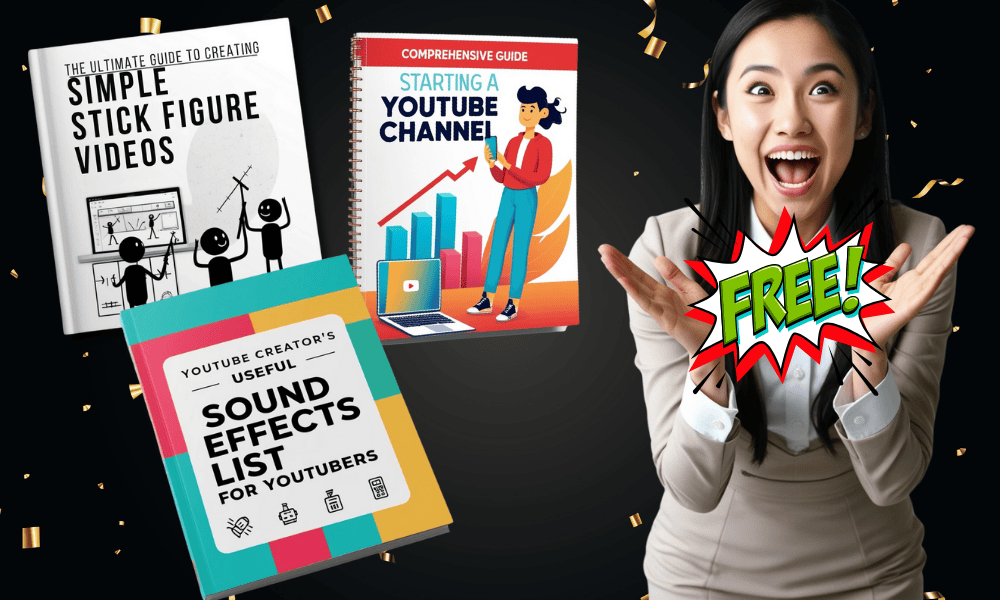
Helpful Resources
Chat GPT Stick Animation Script Generator 👉 https://chatgpt.com/g/g-67b59134fec48191bd6825d3c16ea296-stick-animation-script-generator
Deepseek👉https://www.deepseek.com/
Audacity (Delete The Stopped) 👉 https://www.audacityteam.org/
CapCut (For Text to Speech) 👉 https://earnwithdesign.com/capcut
TTSFREE (For Text to Speech) 👉 https://ttsfree.com/
Canva 👉 https://www.canva.com/
Kling AI (For Image to Video Animation)👉 https://klingai.com/
Hailuo (For Image to Video Animation)👉 https://hailuoai.video/
Stick Figure Creator In Canva 👉 @zdeneksasek
VidIQ 👉 https://vidiq.com/rachelyeong
Choosing the Right Niche
Discover the Hottest 50 YouTube Niches - https://lead.earnwithdesign.com/top-youtube-niche
Instead of creating something completely original from the start, model what's already working by:
Looking at popular videos and channels.
Identifying consistently performing topics.
Stick figure animations can cover a wide range of topics, such as:
Educational content
Self-improvement
Personal finance
Whimsical storytelling
Targeting successful ideas gives you a head start by:
Building momentum quickly.
Tapping into areas with proven interest.
Use tools like YouTube's search and trending features to:
Research potential niches.
Discover what kinds of videos are getting attention.
Add your unique spin to popular topics.
Once you gain traction, you can:
Expand into different areas.
Experiment with more original ideas within your niche.
By choosing a solid and proven niche, you:
Set yourself up for long-term success.
Avoid many challenges new creators often face.
Grow your channel effectively and keep your audience engaged.
Script and Storytelling Secrets
Craft a Solid Script:
Begin with a strong story as the backbone of your video.
Define a relatable character to connect with your audience, ensuring engagement and investment in the storyline.
Frame a Clear Problem or Challenge:
Establish a compelling narrative by presenting a challenge your character faces.
Ensure a natural resolution follows, providing satisfaction and closure to viewers.
Incorporate an emotional hook, such as humor, inspiration, or a thought-provoking twist, to make the story memorable and shareable.
Utilize AI Tools:
Consider using AI tools like Deepseek AI for generating engaging scripts quickly.
These tools aid in brainstorming ideas and organizing your plot effectively, saving time and effort.
Focus on Storytelling Essentials:
Aim for your stick figure animation to captivate and resonate with your audience, creating lasting impressions.
Remember, a great story entertains and speaks to the heart and mind, ensuring viewers are eager for more.
Enhancing Your Videos: Voice Over and Audi
Background Music & Sound Effect Pick From Youtube Audio Library
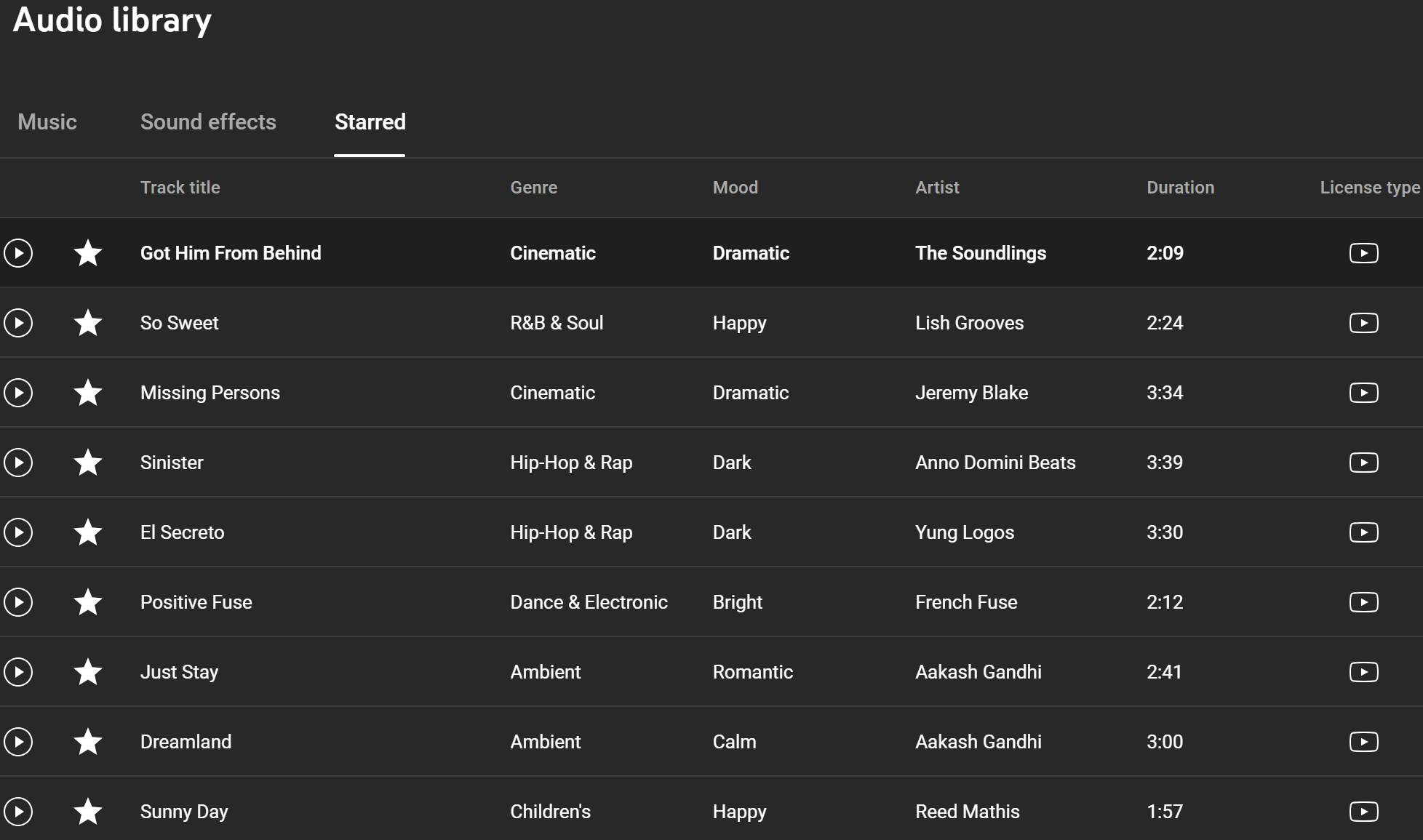
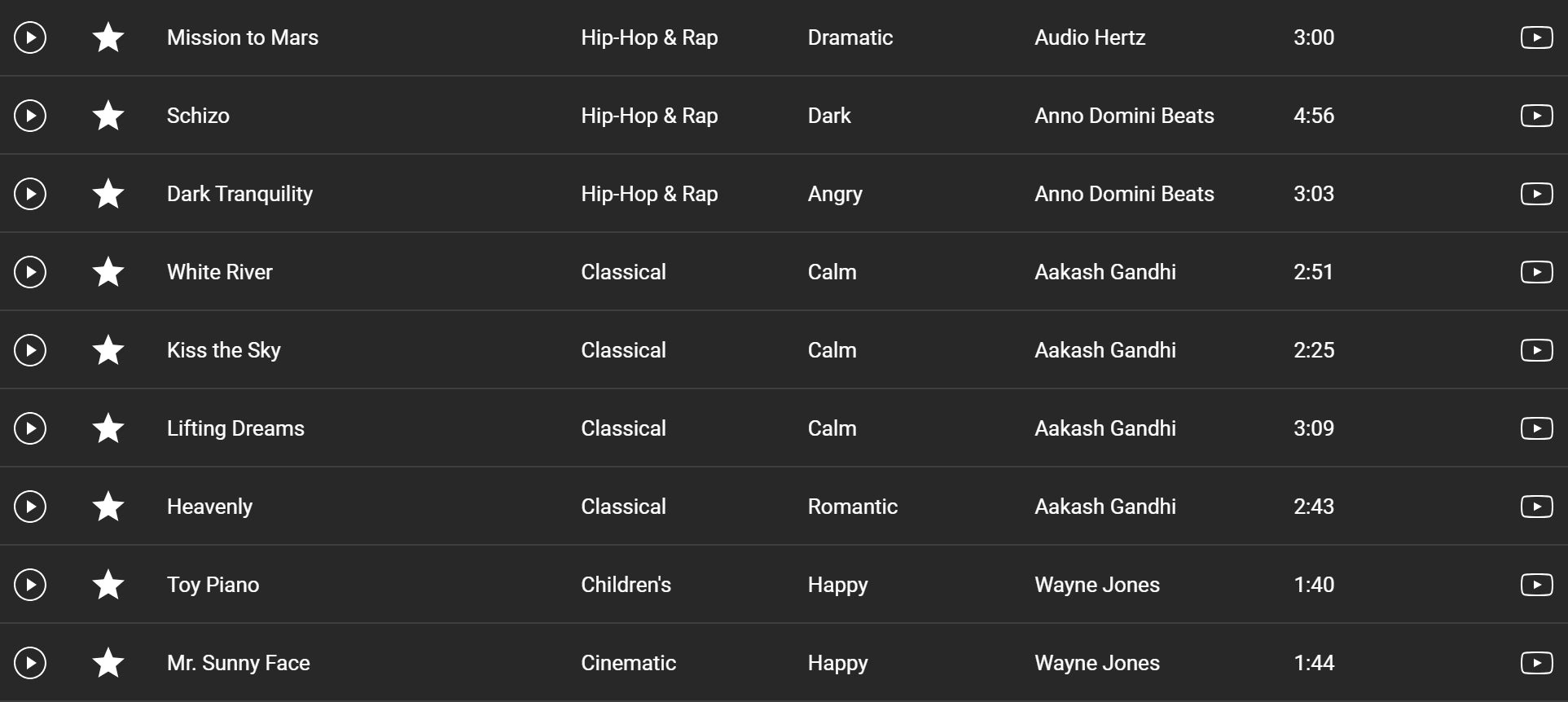
Incorporating a professional voice over into your videos can significantly elevate their quality, setting you apart from others.
A good voice over not only narrates what's happening but also adds personality and depth to your content.
Tools like CapCut provide a range of voice options, allowing you to pick a tone that best matches your video’s theme.
The voice you choose should sound natural, as though it's a friend chatting with the viewer.
This personal touch helps keep the audience engaged and makes your content more relatable.
Avoid voices that sound too robotic; instead, opt for ones that have warmth and clarity.
To enhance quality, consider experimenting with different pitches and speeds until it sounds just right.
Proper audio settings are crucial:
Ensure your background music is a supporting player rather than the main attraction.
Keep its volume low to allow the voice over to shine through.
Balance audio levels to ensure your message is heard clearly and keeps viewers’ attention focused on your story.
By paying attention to these details, your video becomes not just an animation but an experience that resonates with your audience.
With a well-chosen voice over, you can transform good content into great content, creating videos that people will look forward to watching.
Creating Eye-Catching Animations Using Canva
Step 1: Create a New Design
Go to Canva and log in to your account.
Click "Create a design" and select Custom size.
If you're making a YouTube video, use 1920x1080px (Full HD).
For Instagram or TikTok, use 1080x1920px (Vertical).
This will open a blank canvas where you’ll create your animation.
Step 2: Find or Create a Stick Figure
Search for Stick Figures
Click on "Elements" in the left panel.
Search "stick figure" or "stickman" to find simple stick characters.
Select a stickman that has a plain color so it blends well when animating.
Create a Custom Stick Figure (Optional)
If you want to make your own:Go to Elements > Lines & Shapes and use lines and circles to form a stick figure.
Group the shapes together by selecting all parts > right-click > Group.
Adjust thickness and color as needed.
Step 3: Set Up the Background & Scene
Click "Background" and choose a simple solid color or gradient.
You can also search for "cartoon background" in Elements to find a scene.
Add props like trees, houses, speech bubbles, or objects to enhance the scene.
Step 4: Animate Your Stick Figure
Method 1: Frame-by-Frame Animation (Best for Short Clips)
Duplicate the First Frame
Click "Duplicate Page" (the + button on the right side of the slide).
Move the stickman slightly to simulate movement.
Repeat the Process
Keep duplicating the page and slightly adjust the stick figure’s arms, legs, or position each time.
Preview the Animation
Click on "Play" (▶️) button to see how the movement looks.
Adjust frames if necessary.
Method 2: Using Canva’s Animation Tool (Easier & Faster)
Select the Stick Figure and click on "Animate" (top toolbar).
Choose an animation style like:
"Bounce" (if jumping)
"Pop" (if appearing suddenly)
"Drift" (for smoother movement)
Adjust the speed of the animation.
Step 5: Add Text & Effects
Click "Text" to add captions or dialogues.
Use speech bubbles from Elements for a comic-style effect.
You can also add music or sound effects by going to "Audio" and selecting free sounds.
Step 6: Export Your Animation as a Video or GIF
Click "Share" > "Download"
Choose MP4 Video for a full animation with sound.
Choose GIF if you want a short loop without sound.
Click Download and save it to your device.
Bonus Tips for Smoother Animation
✅ Keep each movement small for a smooth transition.
✅ Use consistent timing (e.g., 0.5–1 second per frame).
✅ Experiment with motion blur effects by using transparency adjustments.
✅ Use Canva’s Magic Animate feature (Pro users) for better movement options.
That’s it! You’ve now created a simple stick figure animation using Canva. 🎥✨
Using AI and Advanced Techniques
Enhancing Stick Figure Animations:
Automating Tedious Tasks:
AI automates repetitive aspects of animating, allowing focus on creativity and storytelling.
Generate unique movement paths and dynamic effects to capture attention.
Build intricate and appealing videos without extensive manual edits.
Experimentation and Style Exploration:
AI saves time and facilitates experimentation with styles and ideas.
Quickly try out different effects and animations to refine the final product.
Accessible tools enable even beginners to create professional-looking content.
Elevating Animation Quality:
Integrating AI technology enhances the quality of animations.
Ensures content remains fresh, creative, and engaging for the audience.
Keeps content exciting, encouraging viewers to return for more.
Polishing Your Masterpiece with Audio Effects
Selecting the right audio effects is essential for bringing your stick figure animations to life.
Background music and sound effects are not just enhancements—they’re vital for setting the mood and drawing your audience deeper into your story.
The right audio can highlight crucial moments and keep your viewers emotionally connected throughout.
To start enhancing your audio game:
Consider adding a background track that complements the tone of your video.
Whether it's uplifting or something more serene, make sure it supports rather than competes with your narration or dialogue.
Keep the volume low to ensure the focus remains on what you’re saying, not just the music.
Sound effects add another layer of depth:
They highlight important actions or transitions, enhancing the overall atmosphere of your video.
Finding audio that fits your theme is crucial.
Platforms like YouTube Audio Library offer extensive collections of freely available tracks and effects suitable for various styles.
Experiment with different combinations of music and sound effects:
See what resonates best with your content and audience.
The perfect audio blend will make your animations not just seen, but felt, turning your creations into a full sensory experience.
Polish your videos with care:
Watch as they captivate and engage viewers on an entirely new level.
Final Steps: Export and Upload
Launching Your YouTube Channel in 7 Days: A Step-by-Step Guide - https://lead.earnwithdesign.com/7-day-youtube
Start by preparing to export your video in the right format.
Typically, MP4 is a great choice, as it’s compatible with most platforms and ensures high-quality playback.
In your video editing software, look for the export settings.
Make sure to choose the best resolution available, ideally 1080p or 4K, if your computer can handle it.
This ensures your viewers enjoy crystal-clear visuals, grabbing their attention from the start.
Once exported, it’s time to upload your video to YouTube.
Begin by logging into your account and hitting the upload button.
As your video uploads, fill out important details like the title, description, and tags.
Use keywords relevant to your content to help YouTube’s algorithm find your video.
This improves your chances of reaching a wide audience.
Don’t forget to choose an enticing thumbnail and write an engaging description.
They’re important for attracting clicks.
Finally, select your privacy settings and hit publish.
Your video is now live for the world to see!
This process ensures your video reaches its intended audience and leaves a lasting impact, encouraging viewers to come back for more.
Conclusion: Start Your Stick Figure Journey
Embrace the simplicity and effectiveness of stick figure animations on YouTube. These basic drawings have the power to convey strong messages and build connections with audiences around the globe. With minimal resources and some creativity, you can begin crafting animations that truly engage and inspire viewers.
Starting today, capture the essence of your ideas through stick figures and transform them into compelling visual stories. The simplicity of the medium allows your content to remain clear and focused, ensuring your messages hit home. Leverage this method to make your presence known on YouTube and begin a rewarding creative journey. The possibilities are endless, so take the first step now and unlock the potential that stick figure animations hold for your future.
🎨💸 Check out my 'How to Make Money Online with Canva' series for step-by-step guides and insider tips on how you can start earning today with simple, sellable designs!"🎨💸
🚀 MY FAVORITE BUSINESS TOOLS 🚀
LeadCreator (Lead Creation Tools):https://earnwithdesign.com/leadcreator
VidIQ (YouTube SEO):https://vidiq.com/rachelyeong
System.io : https://earnwithdesign.com/systeme
Creative Fabrica (Templates):https://earnwithdesign.com/creativefabrica
Hostinger (Hosting):https://earnwithdesign.com/hostinger
Get Response (Email Marketing):https://earnwithdesign.com/getresponse
Capcut (Video Editing):https://earnwithdesign.com/capcut
Kittl (Online Design Tools):https://www.kittl.com/invite/rachelyeong
Appsumo (Business Software):http://appsumo.8odi.net/GmP57B
Tailwind (Pinterest Scheduler):http://tailwind.sjv.io/rQA3K5
Pinclicks (Pinterest Analytic):https://www.pinclicks.com/?ref=rachelyeong
Pin Generator (Bulk Pin & Schedule Pin) :https://pingenerator.com?pgref=rachelyeong
SEOWrittingAI (AI Blog) : https://seowriting.ai?fp_ref=yeong-paik-looi82
Pin Inspector https://paykstrt.com/29582/159248
Post Planner: https://www.postplanner.com/?via=paik-looi
App Sumo (One Time Paid Software) http://appsumo.8odi.net/GmP57B
💞 CONNECT WITH ME 💞
Official website: https://earnwithdesign.com/
Youtube: https://www.youtube.com/@RachelYeong
Facebook: https://www.facebook.com/earnwithdesign
Pinterest: https://www.pinterest.com/earnwithdesign/