BONUS What You will Get!
➡️Discovery Your Niche Workbook ➡️Top 50 Youtube Niche 2025 ➡️7 Days Youtube Quick Start Ebook ➡️Recommended Thumbnail Design
➡️Step-By-Step Guide Setting Up Systeme.io ➡️Boost Your Leads with Lead Creator My #1 Tool
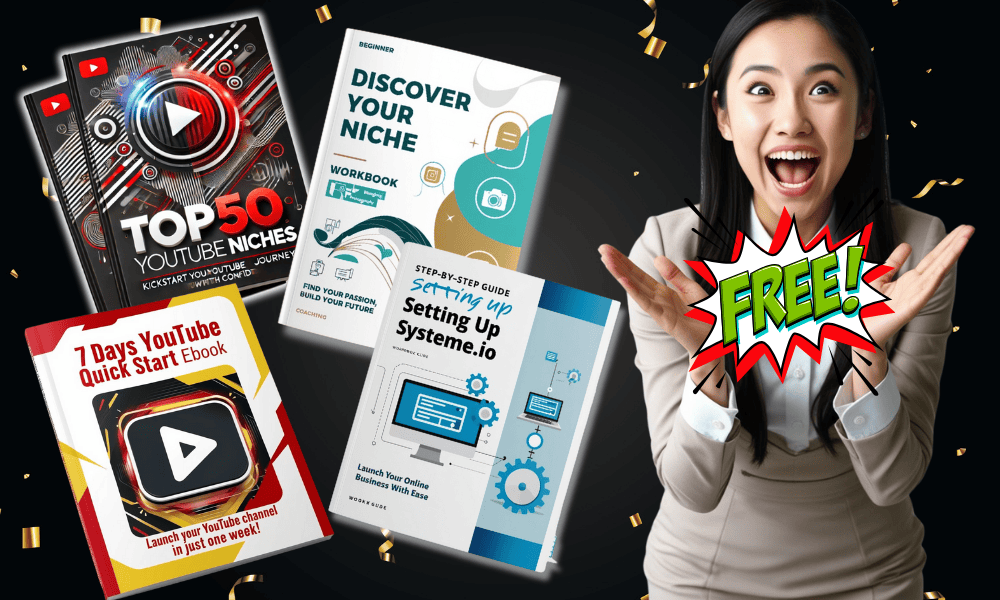
💝💰🚀💥
Discovery Your Niche Workbook
Top 50 Youtube Niche 2025
7 Days Youtube Quick Start Ebook
Recommended Youtube Thumbnail Design
Step-By-Step Guide Setting Up Systeme.io
Boost Your Leads with Lead Creator My #1 Tool for Effortless List Building
Discover the top tool I trust for crafting high-converting lead magnets and growing an engaged email list—perfect for creators looking to turn followers into loyal subscribers....... LEAD CREATOR
Youtube Details Step-By-Step
Creating a YouTube video with Canva
Write Your Script:
Begin by writing a solid script. If you need help, consider using ChatGPT to help generate the script.
Design Your Presentation:
➡️Go to Canva and select “Presentation.” You can start with a blank presentation or choose a pre-designed template.
➡️Divide your script into manageable chunks, with each slide representing one clear idea.
➡️Enhance engagement by adding animations and visuals to your slides.
➡️When your slides are complete, enhance them with animations and transitions.
Add Your Voiceover:
➡️Record your voice: You can record your voice directly or use a recording device. In Canva, navigate to the Uploads tab. Select “Record Yourself”, then choose “Record Screen.” You can record your entire screen, just a specific tab, or the Canva app. For a faceless video, turn off your camera.
➡️Use AI Voiceovers: If you're not comfortable using your own voice, you can use an AI voiceover program, such as Eleven Labs or CapCut.
Edit Your Video:
➡️Canva allows you to complete basic video editing.
➡️Trim clips, add transitions, and add music.
➡️Canva has a royalty-free music library.
➡️For more advanced editing, you can use CapCut.
➡️Consider including an intro and outro.
➡️Add a call to action.
Export and Share:
➡️Select “Download,” choose MP4 format, and save.
➡️Upload the video to YouTube, add a catchy title and thumbnail, and publish.
Launching Your YouTube Channel
Create Eye-Catching Thumbnails in Canva: Thumbnails should encourage viewers to click on the video. Select a YouTube Thumbnail template in Canva.
Choose Titles That Get Clicks: The title should accurately summarize the video and include relevant keywords.
Write Descriptions That Drive Revenue: The video's description can be used to make money even before your channel is monetized.
💰Affiliate Links: Add links to products or tools that relate to the video. When viewers click on the link and buy the product, you will receive a commission.
💰Selling Your Own Products: You can sell digital or physical products that relate to the video.
💰Capturing Leads: Lead capture, or collecting your audience's email addresses, is essential to growing a business.
Create a Lead Magnet in LeadCreator
Share Your Lead Magnet with Email Capture: With LeadCreator, you can generate a shareable link for your lead magnet and include it in your video description. Viewers will be asked for their email address before they can download the lead magnet.
Boost Conversions with Scarcity Features: Lead Creator has a Scarcity Maker feature, which allows you to limit the number of people who can access your lead magnet. You can also add elements that encourage sign-ups.
Content Planning Around Your Lead Magnet: Create video content that ties into your lead magnet.
Consistency is Key: Posting videos regularly builds trust with your audience.
Setting Up and Using Lead Creator
These are the steps for setting up and using Lead Creator:
Creating a Lead Magnet Page: Create a page where your audience can provide their email address in exchange for your lead magnet.
Customizing the Opt-In Form: The opt-in form is where viewers will provide their contact information. You can customize the form to fit your needs.
Sharing & Tracking Leads: Lead Creator gives you a shareable link for your landing page that you can place in your YouTube video descriptions. You can also track how your lead magnet is performing.
Final Thoughts on Capturing Leads: By capturing leads you can turn your viewers into paying customers.
Nurturing Your Audience
Systeme.io is a good option for email marketing, as it has a free version. Systeme.io is a budget-friendly platform, allowing you to have up to 2,000 leads and send emails for free.
What Happens After the Emails?
Use email to build a connection with your audience, providing them with valuable content. Promote your products or services only after you have built trust with your audience.
The Key to Success: Value First: When writing your emails, focus on providing value to your audience.
Overall, the key concepts presented in the sources are:
Creating High-Quality Videos: Using Canva, you can create professional-looking YouTube videos, even if you are a beginner.
Optimizing for YouTube: By carefully crafting titles, thumbnails, and descriptions, you can increase the chances of your videos being seen.
Lead Generation and Nurturing: Lead magnets are a great way to collect email addresses from interested viewers, and consistent, valuable email communication is essential for converting leads into loyal customers.
By following these steps and understanding these key concepts, you can leverage the power of YouTube, Canva, and Lead Creator to build a successful online business.
🎨💸 Check out my 'How to Make Money Online with Canva' series for step-by-step guides and insider tips on how you can start earning today with simple, sellable designs!"🎨💸
🚀 MY FAVORITE BUSINESS TOOLS 🚀
LeadCreator (Lead Creation Tools):https://earnwithdesign.com/leadcreator
VidIQ (YouTube SEO):https://vidiq.com/rachelyeong
System.io : https://earnwithdesign.com/systeme
Creative Fabrica (Templates):https://earnwithdesign.com/creativefabrica
Hostinger (Hosting):https://earnwithdesign.com/hostinger
Get Response (Email Marketing):https://earnwithdesign.com/getresponse
Capcut (Video Editing):https://earnwithdesign.com/capcut
Kittl (Online Design Tools):https://www.kittl.com/invite/rachelyeong
Appsumo (Business Software):http://appsumo.8odi.net/GmP57B
Tailwind (Pinterest Scheduler):http://tailwind.sjv.io/rQA3K5
Pinclicks (Pinterest Analytic):https://www.pinclicks.com/?ref=rachelyeong
Pin Generator (Bulk Pin & Schedule Pin) :https://pingenerator.com?pgref=rachelyeong
SEOWrittingAI (AI Blog) : https://seowriting.ai?fp_ref=yeong-paik-looi82
Pin Inspector https://paykstrt.com/29582/159248
Post Planner: https://www.postplanner.com/?via=paik-looi
App Sumo (One Time Paid Software) http://appsumo.8odi.net/GmP57B
💞 CONNECT WITH ME 💞
Official website: https://earnwithdesign.com/
Youtube: https://www.youtube.com/@RachelYeong
Facebook: https://www.facebook.com/earnwithdesign
Pinterest: https://www.pinterest.com/earnwithdesign/
