How to Design Your Own Kids Busy Book Using Canva
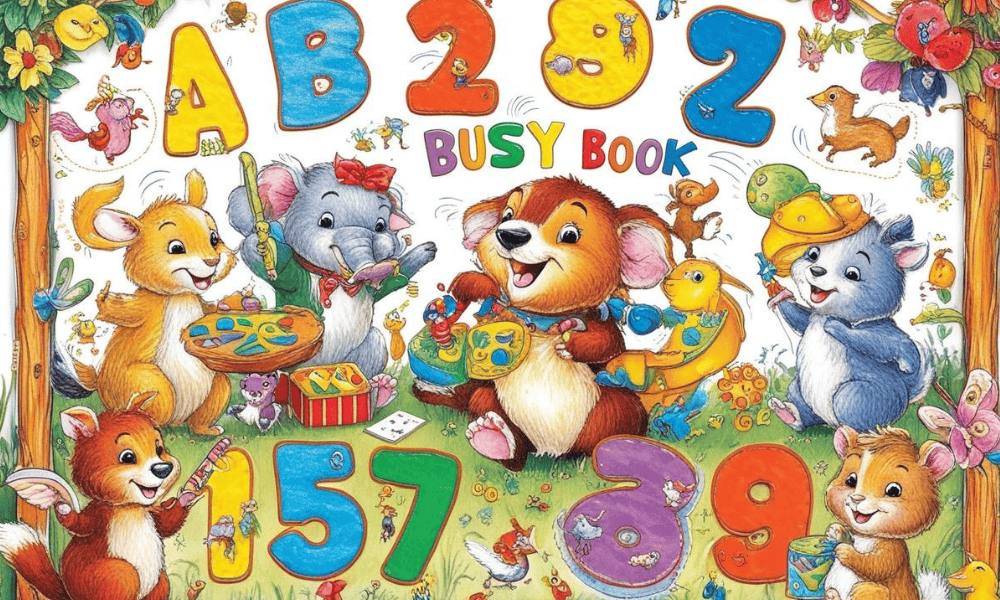
Introduction
A Kids Busy Book is a collection of interactive activities designed to engage children, develop their cognitive skills, and provide entertainment. Creating your own busy book allows you to customize activities to your child's age, interests, and developmental needs. This guide will walk you through the process of designing a professional-quality busy book using Canva, from planning activities to preparing your files for printing.
Step 1: Design Your Pages
Brainstorm Age-Appropriate Activities
Consider your child's age and developmental stage:
Ages 2-3: Simple matching, basic shapes, large mazes
Ages 4-5: Letter recognition, counting, medium-complexity mazes
Ages 6+: Word searches, more complex puzzles, detailed mazes
Include a variety of activity types:
Mazes for problem-solving and spatial awareness
Matching games to develop memory and observation skills
Puzzles to enhance logical thinking
Cut-out activities to practice fine motor skills
Dot-to-dot exercises for number sequence learning
Coloring pages for creativity and fine motor development
Spot the difference games for visual discrimination
Create rough sketches of your ideas:
Draw simple outlines of each activity
Note specific instructions for each page
Plan the sequence of activities (easier to harder)
Balance Complexity
For younger children (2-4 years):
Use simpler shapes and fewer elements
Create larger spaces for drawing and coloring
Include more visual cues and examples
For older children (5+ years):
Incorporate more intricate designs
Add educational components like words or math
Include multi-step activities
Mix different activity types throughout your book to maintain interest and engagement
Step 2: Use Canva's Templates
Set Up Your Document
Open Canva (canva.com) and log into your account
Click on "Create a Design" at the top right
Select "Custom size" and enter 8.5 x 11 inches (standard letter size)
Click "Create new design"
Find and Customize Templates
Search for relevant templates:
Type "kids activity book" or "busy book layouts" in the search bar
Browse through available templates
Look for designs with bright colors and child-friendly elements
Customize your selected template:
Click on text to edit words and instructions
Change colors to match your theme
Replace images with ones more suitable for your activities
Resize elements as needed
If using a template doesn't work for you:
Start with a blank page
Use Canva's grid feature (View → Show Grid) to ensure proper alignment
Add shapes, lines, and text boxes to create your activities
Access Kid-Friendly Graphics
Use Canva's filters to find appropriate elements:
Click on "Elements" in the left sidebar
Use filter tags like "Childhood Education" or "Playful"
Search for specific items like "cartoon animals" or "transportation icons"
Create consistent visual themes:
Use similar illustration styles across pages
Maintain a consistent color palette
Include recurring characters if possible
Step 3: Keep It Colorful & Interactive
Use Engaging Colors and Designs
Choose vibrant, high-contrast color combinations:
Primary colors work well for younger children
Rainbow palettes create visual interest
Consider color psychology (e.g., blue for calming activities, yellow for energy)
Add visual elements that appeal to children:
Cute characters or mascots
Themed designs (animals, space, underwater)
Fun borders and frames
Create Interactive Elements
Design activities with physical interaction in mind:
Add dotted lines for cutting exercises
Create flaps that can be folded (mark with "fold here" instructions)
Include spaces for drawing or writing
Design matching games with clear visual cues
Add instructions for interactive use:
Include simple, clear directions at the top of each page
Use icons or small illustrations to show expected actions
Consider adding a "parent guide" section for more complex activities
Plan for durability:
Design with lamination in mind (leave space around edges)
For pages with manipulatives, add storage pockets
Consider how Velcro dots or other attachments might be added later
Step 4: Save as a High-Resolution PDF
Prepare Your File for Printing
Finalize all pages and check for errors:
Ensure text is readable and correctly spelled
Verify that all interactive elements have clear instructions
Check that images and graphics are properly aligned
Add page numbers if you're creating a multi-page book
Export your file:
Click on "Share" in the top right corner
Select "Download"
Choose "PDF Print" as your file format
Set the quality to "High" or ensure 300 DPI resolution
Select "All Pages" if creating a multi-page document
Check your exported PDF:
Open the file to ensure all elements exported correctly
Verify margins are sufficient (at least 0.25 inches all around)
Make sure colors appear as expected
Printing and Assembly
Printing options:
Print at home on cardstock for durability
Use a print service like Staples or Office Depot
Consider online printing services for higher quality
Assembly recommendations:
Laminate pages for longevity
Bind pages using:
Three-ring binder with sheet protectors
Spiral binding
Stapled booklet style
Hole punch with binder rings
Add Velcro dots, buttons, or other interactive elements
Final touches:
Create a cover page with your child's name
Add a table of contents for older children
Consider a storage pocket on the inside back cover for loose pieces
Conclusion
Your custom Kids Busy Book is now ready to provide hours of engaging, educational fun for your child! By creating personalized activities that match your child's interests and developmental stage, you've made a unique learning tool that can grow with them. Consider creating seasonal or themed editions to keep the activities fresh and exciting.
Bonus Tips
Reusability: Use dry-erase markers on laminated pages for activities that can be done repeatedly
Portability: Consider size and durability for on-the-go use (restaurants, car trips, waiting rooms)
Expandability: Design your binding method to allow adding new pages as your child grows
Sharing: Create digital versions to share with friends, family, or online communities
Documentation: Take photos of your child enjoying the activities to inspire future busy book designs
🎨💸 Check out my 'How to Make Money Online with Canva' series for step-by-step guides and insider tips on how you can start earning today with simple, sellable designs!"🎨💸
🚀 MY FAVORITE BUSINESS TOOLS 🚀
LeadCreator (Lead Creation Tools):https://earnwithdesign.com/leadcreator
VidIQ (YouTube SEO):https://vidiq.com/rachelyeong
System.io : https://earnwithdesign.com/systeme
Creative Fabrica (Templates):https://earnwithdesign.com/creativefabrica
Hostinger (Hosting):https://earnwithdesign.com/hostinger
Get Response (Email Marketing):https://earnwithdesign.com/getresponse
Capcut (Video Editing):https://earnwithdesign.com/capcut
Kittl (Online Design Tools):https://www.kittl.com/invite/rachelyeong
Appsumo (Business Software):http://appsumo.8odi.net/GmP57B
Tailwind (Pinterest Scheduler):http://tailwind.sjv.io/rQA3K5
Pinclicks (Pinterest Analytic):https://www.pinclicks.com/?ref=rachelyeong
Pin Generator (Bulk Pin & Schedule Pin) :https://pingenerator.com?pgref=rachelyeong
SEOWrittingAI (AI Blog) : https://seowriting.ai?fp_ref=yeong-paik-looi82
Pin Inspector https://paykstrt.com/29582/159248
Post Planner: https://www.postplanner.com/?via=paik-looi
App Sumo (One Time Paid Software) http://appsumo.8odi.net/GmP57B
💞 CONNECT WITH ME 💞
Official website: https://earnwithdesign.com/
Youtube: https://www.youtube.com/@RachelYeong
Facebook: https://www.facebook.com/earnwithdesign
Pinterest: https://www.pinterest.com/earnwithdesign/