How to Create Awesome Word Search Books for Kids: A Step-by-Step Guide
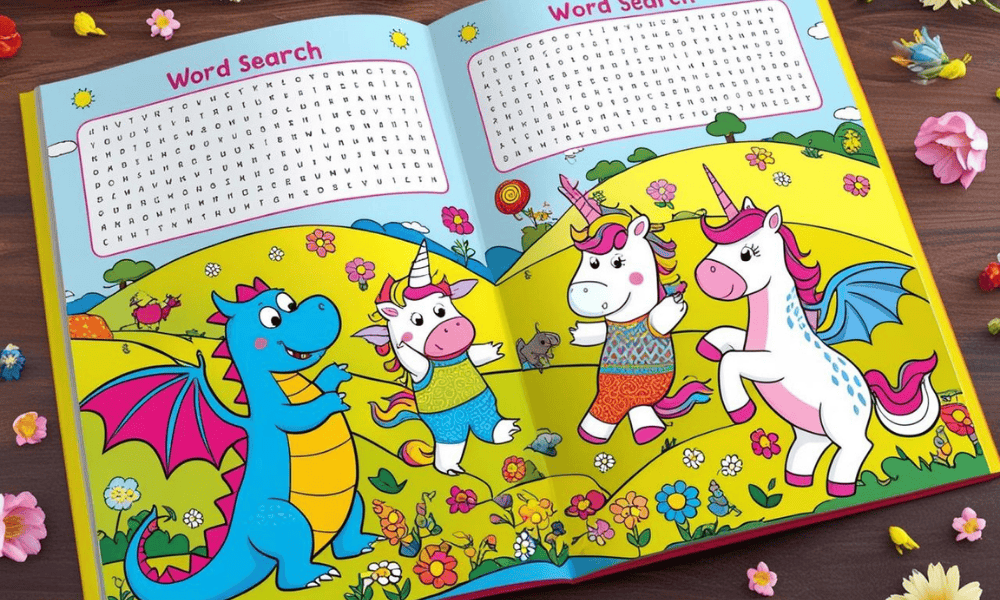
Introduction
Word search puzzles are popular with children of all ages and can be a profitable product to sell online. This guide will walk you through the process of creating professional-quality word search books that are appealing to kids and ready to sell on platforms like Amazon KDP or Etsy.
Step 1: Generate Word Search Puzzles
Visit puzzlemaker.discoveryeducation.com
This free tool is perfect for creating customized word search puzzles
Set up your puzzle parameters:
Enter a title for your word search puzzle (related to your theme)
Set the grid size for your puzzle
Recommendation: Use 15×15 grid size for younger children
Check competitor books targeting your age group for appropriate sizing
Word search puzzle options: Use the default settings
Output type: Select "Image"
Case options: Select "All Uppercase Letters" (easier for young readers)
Enter your word list:
For efficient word generation:
Go to ChatGPT
Enter a prompt like: "Give me 30 simple animal names" (or whatever theme you're creating)
Copy and paste the generated list into the word prompt box
Create your puzzle:
Click the "Create My Puzzle" button
Wait a few seconds for your puzzle to generate
Download the image to your computer
Generate answer keys:
Return to puzzlemaker.discoveryeducation.com
Download the answer image for each puzzle
Save all puzzles and answers in an organized folder
Step 2: Enhance Puzzle Quality in Canva
Open Canva and create a new design:
Select "Custom Size" and enter 8.5" × 11" (standard book size)
This ensures your book will be print-ready
Upload and place your puzzle:
Click "Uploads" in the left sidebar
Upload the word search image you generated
Drag the uploaded puzzle onto your canvas
Adjust the size to fit properly on the page
Improve image quality with Upscaler:
Go to "Apps" section in Canva
Select "Image Upscaler"
Apply to your word search puzzle
Upscale it 4× for crystal clear, print-ready puzzles
This eliminates fuzzy letters and ensures professional quality
Repeat for answer keys:
Upload and upscale each answer key image
Save these for the answer section at the back of your book
Step 3: Design Attractive Puzzle Pages
Create an engaging layout for each puzzle:
Add a fun, eye-catching title at the top of the page
Place your upscaled word search puzzle in the center
Include themed graphics related to your puzzle content
Example: Add cute animal illustrations for an animal-themed word search
Add the word list:
Create a clearly visible section with all search words
Format the word list in columns for easy reading
Use a child-friendly font that's easy to read
Enhance with design elements:
Add colorful borders or backgrounds
Include themed decorative elements
Remember: Use designs appealing to your target age group
Cute cartoons and fun fonts work well for younger children
More sophisticated designs for older kids
Step 4: Create Answer Pages
Set up answer pages:
Create a new page in your Canva project for each answer key
Upload the answer image you downloaded earlier
Use the Image Upscaler to enhance quality
Format answer pages clearly:
Add a title like "ANSWERS" at the top
Include the specific puzzle name or number
Make sure the answers are easy to read
Consider placing multiple answer keys per page to save space
Position answer section:
Place all answer pages at the back of your book
Create a divider page or table of contents for easy navigation
Step 5: Build Your Complete Book
Create a professional front cover:
Design an eye-catching cover that appeals to your target age group
Include:
Engaging title (e.g., "Amazing Animal Word Searches for Kids")
Colorful, themed graphics
Age recommendation
Visual example of a word search puzzle
Organize your book content:
Arrange puzzles in logical order by theme
Group similar topics together
Balance difficulty levels throughout the book
Aim for 25-40 puzzles for a standard activity book
Add professional elements:
Create a table of contents
Include an introduction page with instructions
Add page numbers for easy navigation
Design a back cover:
Include a brief description of the book
Highlight key features and benefits
Add age recommendations
Consider including a small image showing a sample puzzle
Final review and export:
Check all pages for alignment and clarity
Ensure all puzzles have corresponding answers
Download as a high-resolution PDF (Print quality)
Select CMYK color profile for professional printing
Step 6: Prepare for Selling Online
Choose your selling platform:
Amazon KDP (Kindle Direct Publishing)
Etsy
Teachers Pay Teachers
Your own website
Prepare your listing:
Write an engaging product description
Highlight the educational benefits
Specify age range and content
Include high-quality cover images
Set competitive pricing:
Research similar products in the marketplace
Consider offering digital download options
Price appropriately for your target audience
Conclusion
By following these steps, you've transformed simple word searches into a professional, market-ready activity book that children will love. Remember to continue experimenting with different themes and difficulty levels to expand your product line and reach more customers.
🎨💸 Check out my 'How to Make Money Online with Canva' series for step-by-step guides and insider tips on how you can start earning today with simple, sellable designs!"🎨💸
🚀 MY FAVORITE BUSINESS TOOLS 🚀
LeadCreator (Lead Creation Tools):https://earnwithdesign.com/leadcreator
VidIQ (YouTube SEO):https://vidiq.com/rachelyeong
System.io : https://earnwithdesign.com/systeme
Creative Fabrica (Templates):https://earnwithdesign.com/creativefabrica
Hostinger (Hosting):https://earnwithdesign.com/hostinger
Get Response (Email Marketing):https://earnwithdesign.com/getresponse
Capcut (Video Editing):https://earnwithdesign.com/capcut
Kittl (Online Design Tools):https://www.kittl.com/invite/rachelyeong
Appsumo (Business Software):http://appsumo.8odi.net/GmP57B
Tailwind (Pinterest Scheduler):http://tailwind.sjv.io/rQA3K5
Pinclicks (Pinterest Analytic):https://www.pinclicks.com/?ref=rachelyeong
Pin Generator (Bulk Pin & Schedule Pin) :https://pingenerator.com?pgref=rachelyeong
SEOWrittingAI (AI Blog) : https://seowriting.ai?fp_ref=yeong-paik-looi82
Pin Inspector https://paykstrt.com/29582/159248
Post Planner: https://www.postplanner.com/?via=paik-looi
App Sumo (One Time Paid Software) http://appsumo.8odi.net/GmP57B
💞 CONNECT WITH ME 💞
Official website: https://earnwithdesign.com/
Youtube: https://www.youtube.com/@RachelYeong
Facebook: https://www.facebook.com/earnwithdesign
Pinterest: https://www.pinterest.com/earnwithdesign/