Step-by-Step Guide to Creating Kids' Sticker Books Using Canva
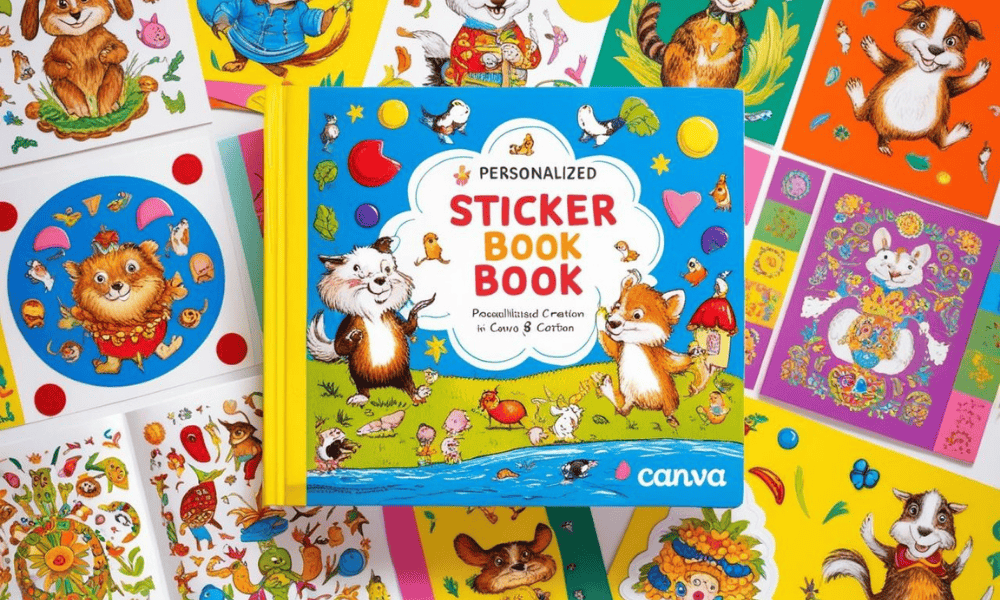
1. Set Up Your Canvas
Log in to your Canva account (or sign up for free at Canva's website)
Click "Create a design" on the homepage
Select "Custom Size"
Enter dimensions:
For US letter size: 8.5 inches (width) × 11 inches (height)
For international markets (A4): 8.27 inches × 11.69 inches
Verify units are set to inches
Click "Create New Design" to open your blank canvas
2. Create Fun Sticker Designs
Click "Elements" in the left sidebar
Use the search bar to find kid-friendly graphics (animals, space, fairy tales)
Add text with the "Text" tool, selecting child-friendly fonts and vibrant colors
Customize colors by clicking elements and using the color tool
Group related elements by selecting all components, right-clicking, and choosing "Group"
3. Arrange Stickers in a Grid Format
Enable rulers and guides: Click "File" → ensure "Show rulers" and "Show guides" are checked
Create a grid layout by dragging guides from rulers to divide your page into equal sections
Place stickers by dragging and dropping designs into each grid section
Resize stickers as needed to fit within designated areas
Ensure all stickers are uniformly sized and evenly spaced
4. Create Placement Pages
Add new pages to your design for sticker placement activities
Include outlines or written prompts (e.g., "Place your animal sticker here")
Use light colors for outlines and prompts so they don't overpower placed stickers
5. Finalize and Export Your Design
Review all pages for consistency, alignment, and overall appeal
Click the "Share" button in the top right corner
Select "Download"
Choose "PDF Print" for high-quality printing
Enable "Crop marks and bleed" for accurate cutting
Click "Download" to save the file to your device
6. Printing and Distribution Options
For Etsy digital downloads:
Upload the PDF file to your Etsy store
Allow customers to print sticker sheets at home
For Amazon physical books:
Use Amazon's Kindle Direct Publishing (KDP)
Upload your PDF, meeting Amazon's formatting requirements
Select print-on-demand options for handling printing and shipping
🎨💸 Check out my 'How to Make Money Online with Canva' series for step-by-step guides and insider tips on how you can start earning today with simple, sellable designs!"🎨💸
🚀 MY FAVORITE BUSINESS TOOLS 🚀
LeadCreator (Lead Creation Tools):https://earnwithdesign.com/leadcreator
VidIQ (YouTube SEO):https://vidiq.com/rachelyeong
System.io : https://earnwithdesign.com/systeme
Creative Fabrica (Templates):https://earnwithdesign.com/creativefabrica
Hostinger (Hosting):https://earnwithdesign.com/hostinger
Get Response (Email Marketing):https://earnwithdesign.com/getresponse
Capcut (Video Editing):https://earnwithdesign.com/capcut
Kittl (Online Design Tools):https://www.kittl.com/invite/rachelyeong
Appsumo (Business Software):http://appsumo.8odi.net/GmP57B
Tailwind (Pinterest Scheduler):http://tailwind.sjv.io/rQA3K5
Pinclicks (Pinterest Analytic):https://www.pinclicks.com/?ref=rachelyeong
Pin Generator (Bulk Pin & Schedule Pin) :https://pingenerator.com?pgref=rachelyeong
SEOWrittingAI (AI Blog) : https://seowriting.ai?fp_ref=yeong-paik-looi82
Pin Inspector https://paykstrt.com/29582/159248
Post Planner: https://www.postplanner.com/?via=paik-looi
App Sumo (One Time Paid Software) http://appsumo.8odi.net/GmP57B
💞 CONNECT WITH ME 💞
Official website: https://earnwithdesign.com/
Youtube: https://www.youtube.com/@RachelYeong
Facebook: https://www.facebook.com/earnwithdesign
Pinterest: https://www.pinterest.com/earnwithdesign/