How to Create Professional Letter Tracing Books for Kids Using Canva
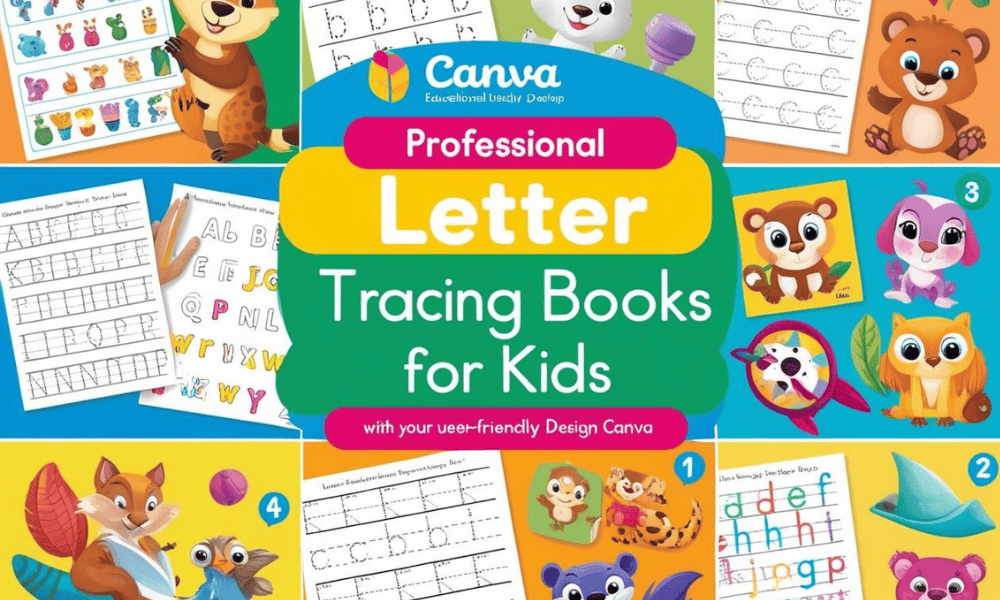
Introduction
Letter tracing books are excellent educational resources that help children develop fine motor skills while learning the alphabet. This step-by-step guide will show you how to create professional-quality letter tracing books using Canva. Whether you're a teacher creating resources for your classroom, a parent making personalized learning materials, or an entrepreneur starting a low-content book business, this guide will help you create attractive and effective letter tracing books.
Step 1: Setting Up Your Document
Open your web browser and navigate to Canva.com
Log in to your Canva account (or create one if you don't have it)
Click on the Create a Design button in the top right corner
Select Custom size from the dropdown menu
Enter the dimensions: 8.5 inches for width and 11 inches for height (standard letter size)
Click Create new design
This will open a blank canvas sized perfectly for publishing platforms like Amazon KDP
Step 2: Creating Letter Templates
Click on the Text button in the left sidebar
In the search bar, type "dotted fonts" to find appropriate tracing fonts
Recommended dotted fonts: Raleway Dots and Hollywood Star
These fonts create perfect tracing templates for young learners
Click on a dotted font and type your letter (start with uppercase letters)
Resize the letter to make it approximately 3 inches tall
This size works well for children's small hands and developing motor skills
Position the letter in the upper portion of your page
Add directional arrows to show proper stroke order:
Click on Elements in the left sidebar
Search for "arrow" or "line"
Select a simple arrow element
Position arrows to show the correct direction for writing each stroke
Adjust size and color as needed
Add small numbers (1, 2, 3) next to the starting point of each stroke
These numbers indicate the order in which strokes should be made
Pro tip: Select both the letter and arrows, then right-click and select Group
This keeps everything aligned if you need to move or resize the template
Step 3: Adding Visual Elements
Search Canva's image library for kid-friendly illustrations:
Click on Elements in the left sidebar
Search for images that start with your letter
For example: apple, airplane, or ant for the letter "A"
Select appropriate images and add them to your page
Position images in a way that doesn't compete with the letter tracing area
Resize images to maintain proper proportions
Keep illustrations simple and clear
Remember that your target audience is young children
Avoid overly complex or distracting images
Add a simple border around your workspace:
Click on Elements in the left sidebar
Search for "border" or "frame"
Select a simple, child-friendly border
Resize to fit around your tracing area
Include empty practice lines below the tracing area:
Click on Elements and search for "line"
Add horizontal lines with appropriate spacing for handwriting practice
3-4 practice lines are ideal for beginners
Add a title at the top of the page (e.g., "Letter A")
Use a clear, child-friendly font that's easy to read
Step 4: Creating Multiple Pages
Create a complete template for your first letter before moving on
Once satisfied with your first page, duplicate it to maintain consistency:
Click on the page thumbnail at the bottom of the screen
Click the three dots (...) that appear
Select Duplicate page
Modify the duplicated page for the next letter:
Change the dotted letter
Update the stroke order arrows and numbers
Replace the images with ones appropriate for the new letter
Update the page title
Maintain consistent spacing and layout throughout your book:
Keep letter size consistent
Position elements similarly on each page
Use the same border and line styles
Repeat this process for all 26 letters (A-Z)
Consider creating pages for both uppercase and lowercase letters
Add a cover page and introduction at the beginning of your book
Step 5: Review & Download
Carefully review all pages for:
Consistency in design and layout
Correct stroke order indicators
Appropriate images for each letter
Proper spacing between elements
Check for any typos or errors
Review the flow of your book from beginning to end
When satisfied, click the Download button in the top right corner
Select PDF Print as your file format
Choose All Pages to export the complete book
Enable Print Quality for the best resolution
Click Download to save your letter tracing book to your computer
Additional Tips for Professional Results
Content Enhancements:
Add simple word examples that start with each letter
Include a pronunciation guide for parents and teachers
Create themed versions (animals, food, vehicles, etc.)
Include a certificate of completion at the end of the book
Design Considerations:
Use a consistent color scheme throughout your book
Choose colors that are engaging but not overwhelming
Consider your target age group when selecting fonts and images
Add page numbers for easy navigation
Publishing Options:
Your PDF can be uploaded to Amazon KDP as a low-content book
Consider creating digital downloadable versions for Teachers Pay Teachers
Offer printable versions on Etsy for immediate download
Conclusion
Congratulations! You've created a professional letter tracing book that's ready for printing or digital distribution. This resource will not only help children learn letter formation but can also be a valuable addition to your teaching resources or product portfolio. The skills you've learned in this guide can be applied to create various educational materials beyond letter tracing, such as number tracing, shape tracing, or word tracing books.
Remember, the key to success is consistency in design, clear instructions for children, and engaging visual elements that make learning fun. Happy creating!
🎨💸 Check out my 'How to Make Money Online with Canva' series for step-by-step guides and insider tips on how you can start earning today with simple, sellable designs!"🎨💸
🚀 MY FAVORITE BUSINESS TOOLS 🚀
LeadCreator (Lead Creation Tools):https://earnwithdesign.com/leadcreator
VidIQ (YouTube SEO):https://vidiq.com/rachelyeong
System.io : https://earnwithdesign.com/systeme
Creative Fabrica (Templates):https://earnwithdesign.com/creativefabrica
Hostinger (Hosting):https://earnwithdesign.com/hostinger
Get Response (Email Marketing):https://earnwithdesign.com/getresponse
Capcut (Video Editing):https://earnwithdesign.com/capcut
Kittl (Online Design Tools):https://www.kittl.com/invite/rachelyeong
Appsumo (Business Software):http://appsumo.8odi.net/GmP57B
Tailwind (Pinterest Scheduler):http://tailwind.sjv.io/rQA3K5
Pinclicks (Pinterest Analytic):https://www.pinclicks.com/?ref=rachelyeong
Pin Generator (Bulk Pin & Schedule Pin) :https://pingenerator.com?pgref=rachelyeong
SEOWrittingAI (AI Blog) : https://seowriting.ai?fp_ref=yeong-paik-looi82
Pin Inspector https://paykstrt.com/29582/159248
Post Planner: https://www.postplanner.com/?via=paik-looi
App Sumo (One Time Paid Software) http://appsumo.8odi.net/GmP57B
💞 CONNECT WITH ME 💞
Official website: https://earnwithdesign.com/
Youtube: https://www.youtube.com/@RachelYeong
Facebook: https://www.facebook.com/earnwithdesign
Pinterest: https://www.pinterest.com/earnwithdesign/