How to Create Your Very Own Kids' Coloring Book Using Canva
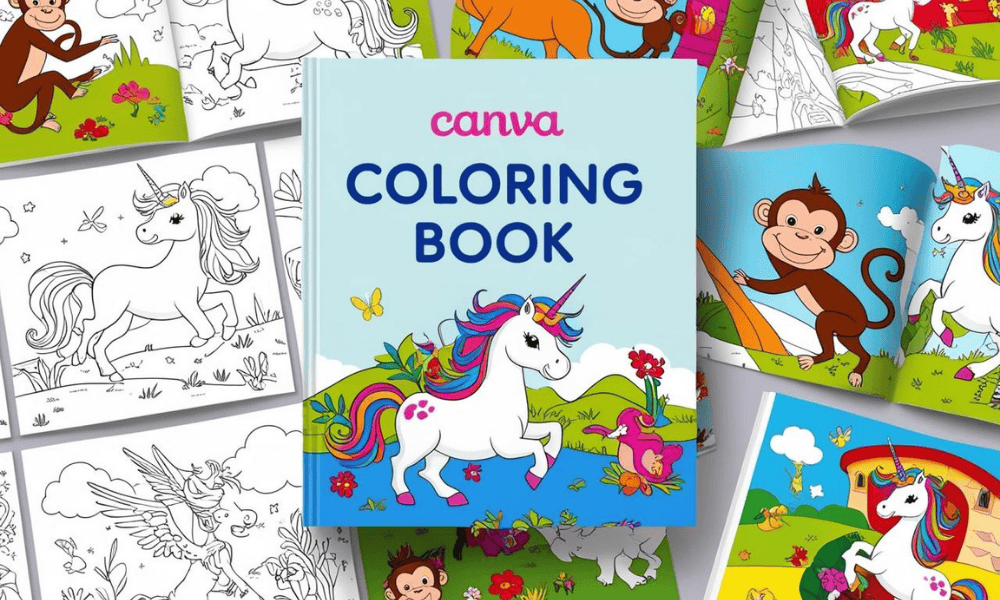
Introduction
Creating a kids' coloring book in Canva is simple, fun, and can even become a profitable project if you publish it on Amazon KDP. This guide will walk you through every step of the process.
Step 1: Setting Up Your Canvas
Go to Canva.com and log into your account
Click 'Create a Design'
Select 'Custom Size' and enter 8.5 inches for width and 11 inches for height (standard letter size)
This will create your blank workspace ready for designing
Step 2: Finding Perfect Illustrations
You have several options for finding illustrations:
Method 1 - Using Canva Elements
Click the 'Elements' tab on the left sidebar
Search for 'black and white illustrations' or 'coloring pages'
Filter for line art or simple drawings
Pro tip: Look for illustrations with clear, bold lines and not too many tiny details
Method 2 - Using Canva's AI Generator
Click on 'Apps' and select 'Magic Media'
Type specific prompts like 'simple line drawing of a dinosaur for children's coloring book'
Remember to keep designs simple and kid-friendly
Method 3 - Using Creative Fabrica Integration
Import illustrations from Creative Fabrica if you have a subscription
Choose designs specifically made for coloring books
Step 3: Design Layout
Create professional print-ready coloring pages:
Begin with either a blank page or browse Canva's coloring book template collection
Search terms like 'kids coloring book' or 'activity book' work best
Explore Canva's template library for inspiration - from simple patterns to character designs
For additional inspiration, follow creators like @teachcheat who specialize in children's books
Study their color choices, especially high-contrast combinations that grab attention
Example layout structure:
Place illustrations within defined frames
Add text titles above images
This classic layout style works well in the coloring book market
When customizing your template:
Select and modify existing designs from Canva's library, or
Use Canva Magic Media to generate unique, custom illustrations
Important legal note: When using Canva elements for Amazon KDP, always modify and combine multiple elements to create original designs. Using unmodified images violates Canva's terms of service.
Step 4: Optimizing Your Designs
Create kid-friendly coloring pages:
Tailor spaces based on age groups:
Ages 3-5: Keep spaces larger than 1 inch
Ages 6-8: Include medium-sized spaces
Ages 9+: Add more intricate details
When using Canva Magic Media:
Simplify generated images by removing overly complex elements
Focus on clean, clear lines that are easy to color
Enhance plain areas by adding simple elements:
Scatter small flowers or stars in empty corners
Include familiar elements like butterflies or rainbows
Add simple patterns that complement your main design
Make sure lines are thick enough to be easily visible for young colorists
Step 5: Creating Multiple Pages
Building a cohesive coloring book:
Use the 'Add Page' button for each new design
Aim for 25-40 pages for a standard coloring book (industry standard)
Create the book under a consistent theme:
Dinosaur theme: Include different species, habitats, and prehistoric elements
Unicorn theme: Add magical elements, rainbows, and fantasy landscapes
Princess theme: Mix castle scenes, royal accessories, and magical creatures
Add a simple title page at the beginning
Include a back cover with basic information about the book
Step 6: Exporting for KDP
Preparing your file for Amazon publishing:
Click the 'Download' button in the top-right corner
Select 'PDF Print' as your format
Choose CMYK color profile for professional printing
Select 'Best Quality' for optimal results
Save your file with a clear, descriptive name
Conclusion
By following these steps, you've created a professional-quality kids' coloring book that's ready to be published on Amazon KDP or printed for personal use. Remember to focus on age-appropriate designs, consistent themes, and legal use of Canva elements to ensure your coloring book is both engaging and marketable.
🎨💸 Check out my 'How to Make Money Online with Canva' series for step-by-step guides and insider tips on how you can start earning today with simple, sellable designs!"🎨💸
🚀 MY FAVORITE BUSINESS TOOLS 🚀
LeadCreator (Lead Creation Tools):https://earnwithdesign.com/leadcreator
VidIQ (YouTube SEO):https://vidiq.com/rachelyeong
System.io : https://earnwithdesign.com/systeme
Creative Fabrica (Templates):https://earnwithdesign.com/creativefabrica
Hostinger (Hosting):https://earnwithdesign.com/hostinger
Get Response (Email Marketing):https://earnwithdesign.com/getresponse
Capcut (Video Editing):https://earnwithdesign.com/capcut
Kittl (Online Design Tools):https://www.kittl.com/invite/rachelyeong
Appsumo (Business Software):http://appsumo.8odi.net/GmP57B
Tailwind (Pinterest Scheduler):http://tailwind.sjv.io/rQA3K5
Pinclicks (Pinterest Analytic):https://www.pinclicks.com/?ref=rachelyeong
Pin Generator (Bulk Pin & Schedule Pin) :https://pingenerator.com?pgref=rachelyeong
SEOWrittingAI (AI Blog) : https://seowriting.ai?fp_ref=yeong-paik-looi82
Pin Inspector https://paykstrt.com/29582/159248
Post Planner: https://www.postplanner.com/?via=paik-looi
App Sumo (One Time Paid Software) http://appsumo.8odi.net/GmP57B
💞 CONNECT WITH ME 💞
Official website: https://earnwithdesign.com/
Youtube: https://www.youtube.com/@RachelYeong
Facebook: https://www.facebook.com/earnwithdesign
Pinterest: https://www.pinterest.com/earnwithdesign/